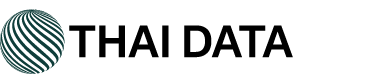- Open your device's email application.
- If you already have an email account set up, press Menu and tap Accounts.
Press Menu again and tap Add account. - Type your Email address and Password, and click Next.
- If you have IMAP, tap IMAP. If you're not sure, tap POP3. (Recommed IMAP)
- Use these settings for your incoming server, depending on the type of email you have :
POP3
Username : Enter your full email address. (ex. admin@thaidatahosting.com)
Password : Enter your email account password.
POP3 server : pop.yourdomain.com
Port 110IMAP
Username Enter your full email address.
Password Enter your email account password.
IMAP server imap.yourdomain.com
Port 143 - Use these settings for your outgoing server:
SMTP (Outgoing Mail Server)
SMTP server : smtp.yourdomain.com
Port : 25
Security type : None - Select Require sign-in and make sure your Username (your full email address) and Password are correct. Tap Next.
- Tap Next again. Name your account and enter the name you want to display on outgoing messages.
- Tap Done.
Most Popular Articles
การตั้งค่าเพื่อใช้งาน SSL CLOUD E-MAIL บน ANDROID
สวัสดีค่ะ คู่มือนี้เป็นคู่มือเพื่อแนะนำการกำหนดค่าใช้งานระบบ SSL Cloud E-mail ของไทยเดต้าโฮสติ้ง...
การตั้งค่าใช้งานปฏิทิน Sync SmarterMail with the ANDROID Using aCalDAV
1. สำหรับ ANDROID ให้เข้าไปที่ Play Store ค้นหาแอปพลิเคชัน "aCalDAV"2. เมื่อโหลดแอปพลิเคชัน...
การตั้งค่าเพื่อใช้งาน CLOUD E-MAIL ของแอป Gmail บน ANDROID
สวัสดีค่ะ คู่มือนี้เป็นคู่มือเพื่อแนะนำการกำหนดค่าใช้งานระบบ Cloud E-mail ของไทยเดต้าโฮสติ้ง...
การตั้งค่าเพื่อใช้งาน CLOUD E-MAIL บน ANDROID
สวัสดีค่ะ คู่มือนี้เป็นคู่มือเพื่อแนะนำการกำหนดค่าใช้งานระบบ Cloud E-mail ของไทยเดต้าโฮสติ้ง...