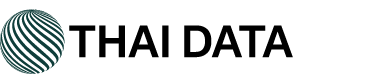ปัญหา : อีเมลที่ส่งจากไคลเอ็นต์อีเมล เช่น Microsoft Outlook หรือ Outlook Express เกิดข้อผิดพลาด จึงทำให้มีการแจ้งเตือน
"550 Authentication is Required for Relay" ดังกล่าว
วิธีการแก้: จากข้อผิดพลาดระบุว่า เซิร์ฟเวอร์อีเมล ต้องรับรองความถูกต้องของ SMTP เพื่อส่งอีเมลขาออก
แต่ไคลเอ็นต์อีเมลที่ใช้ในการส่งอีเมลไม่ได้รับการตรวจสอบสิทธิ์กับชื่อผู้ใช้และรหัสผ่าน
ซึ่งในไคลเอ็นต์อีเมลส่วนใหญ่การตรวจสอบสิทธิ์ SMTP สามารถเปิดใช้งานได้ โดยการแก้ไขการกำหนดค่าบัญชี
และการปรับการตั้งค่าเซิร์ฟเวอร์ขาออก ( SMTP ) ดังนี้
- Click on File then hover over Info and click on Account Settings.
- Select your email address from the list of accounts and click Change.
- Click on More Settings.... Then click on the Outgoing Server tab.
- Check the box next to My outgoing server (SMTP) requires authentication and ensure the Use same settings as my incoming mail server is selected.
- Click OK. Then click Next.
- Click Finish to complete the configuration.
- Click on the Tools menu and select Email Accounts.
- Select View or change existing e-mail accounts and click Next.
- Select your email address from the list of accounts and click Change.
- Click on More Settings. Then click on the Outgoing Server tab.
- Check the box next to My outgoing server (SMTP) requires authentication and ensure the Use same settings as my incoming mail server is selected.
- Click OK. Then click Next.
- Click Finish to complete the configuration.
- Click on the Tools menu and select Accounts.
- Select the Mail tab.
- Select your email address from the list of accounts and click on Properties. Then click on the Servers tab.
- Under Outgoing Mail Server, check the box next to My server requires authentication.
- Click on the Settings button and ensure Use same setting as my incoming mail server is selected.
- Click OK. Then Apply the changes.
- Click OK then Close to complete the configuration.